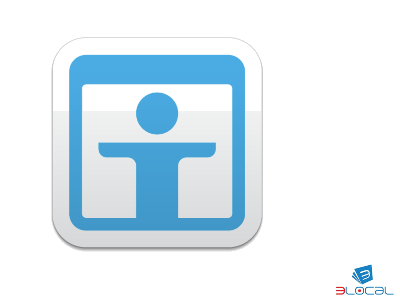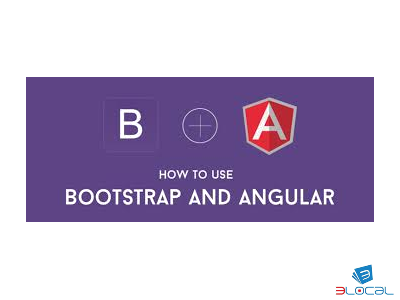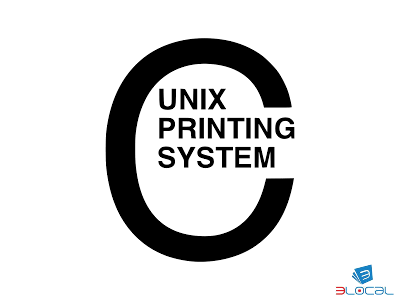
Installare cups con
apt-get install cups
apt-get install cups-clients
Sul server impostare la possibilità di funzionare da Print server accettando le connessioni remote:
LogLevel warn
PageLogFormat
MaxLogSize 0
ErrorPolicy retry-job
ServerName *
# Allow remote access
Port 631
Listen /run/cups/cups.sock
# Share local printers on the local network.
Browsing On
BrowseLocalProtocols dnssd
DefaultAuthType Basic
WebInterface Yes
DefaultEncryption IfRequested
# Allow shared printing and remote administration...
Order allow,deny
Allow all
-Installare la Stampante da condividere:
lpinfo -v | grep -i Ricoh.*502
network dnssd://RICOH%20P%20502%20%5B583879591D88%5D._pdl-datastream._tcp.local/
network dnssd://RICOH%20P%20502%20%5B58387959A73E%5D._pdl-datastream._tcp.local/
network dnssd://RICOH%20P%20502%20%5B58387959A75A%5D._pdl-datastream._tcp.local/
network ipp://RICOH%20P%20502%20%5B583879591D88%5D._ipp._tcp.local/
network ipp://RICOH%20P%20502%20%5B58387959A73E%5D._ipp._tcp.local/
network ipp://RICOH%20P%20502%20%5B58387959A75A%5D._ipp._tcp.local/
- Aggiungerla con il comando
lpadmin -p Stampante -v ipp://RICOH%20P%20502%20%5B58387959A73E%5D._ipp._tcp.local/ -m everywhere -E
-E abilita la stampante
-p fornisce il nome
-m la condivide
- Per cancellare una stampante
lpadmin -x Stampante
- Mostra le stampanti Installate
lpstat -p
- Stampare con il comando:
lp -d Stampante a.txt
- Stampare da remoto con il comando:
lp -h 192.168.2.64:631 -d Stampante a.txt
Ultimo accesso a questo articolo il 19/07/2025
| Simone Gardella | simone.gardella@elocal.it | Guarda il profilo social |